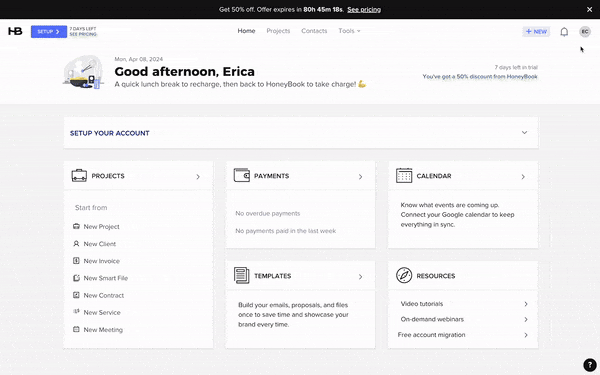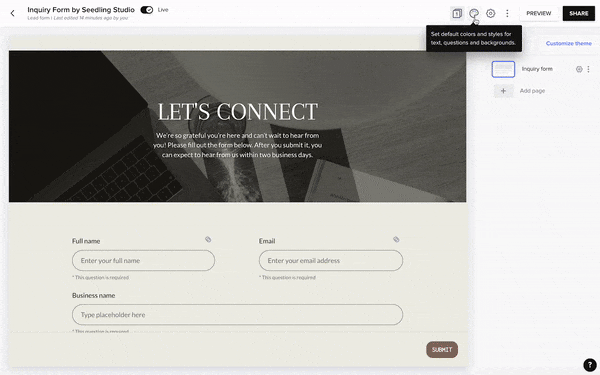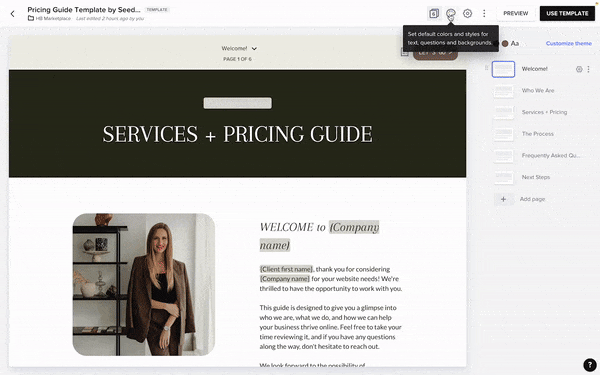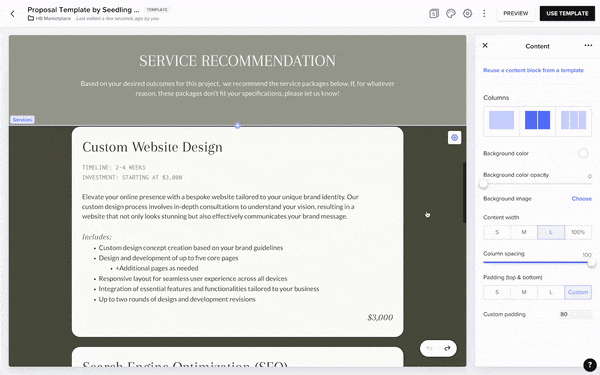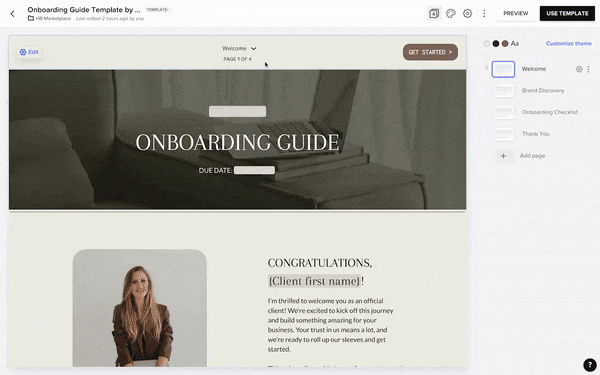Getting Started
- Set up your company theme in HoneyBook to match your branding. Click your profile icon > Company Settings > Customize Company Theme.
- To use the ‘Arapey’ and ‘Arapey Italic’ fonts provided, first be sure to extract the font files from the provided zip file. Then, in HoneyBook, click any font drop-down within your Company Theme Settings. Finally, click Upload Font. The fonts will now be ready to use within the Smart Files.
- Add your social media account links to your Company Settings.
- Hover over Tools and click Scheduler. Set up two session types: a Discovery Call and a Kickoff Call. Adjust your availability and preferences for each session type.
Customize the Lead Form
- Click the color palette icon in the upper right-hand corner.
- Click Apply Company Theme. This will apply the fonts and colors you’ve set in the Company Settings of your HoneyBook account.
- Replace the background image in the header, if desired.
- Edit the intake questions and other copy to fit your business’s requirements.
- Click Update Template.
Customize the Pricing Guide
Important Note: This file uses Smart Fields. When you preview the template, you will not see these Smart Fields being populated until you assign the template to a project.
- To apply your Company Theme, click the color palette icon in the upper right-hand corner.
- Click Apply Company Theme. This will apply the fonts and colors you’ve set in the Company Settings of your HoneyBook account.
- Replace the text, images, and service items throughout the file to suit your specific business.
- On the FAQ page, to swap out the images in the two-column layout, use the included Canva template. Be sure to change the background color of the Canva file to match the background color of your HoneyBook Smart File.
- On the “Next Steps” page, connect the scheduler to your Discovery Call session.
Customize the Proposal
Important Note: This file uses Smart Fields. When you preview the template, you will not see these Smart Fields being populated until you assign the template to a project.
- To apply your Company Theme, click the color palette icon in the upper right-hand corner.
- Click Apply Company Theme. This will apply the fonts and colors you’ve set in the Company Settings of your HoneyBook account.
- On Page 1, replace the service items with whichever services your client has selected.
- On Page 1, edit the timeline by filling in your specific project dates and milestones.
- On Page 3, copy and paste your contract.
- Replace the text and images throughout the file to suit your specific business.
Customize the Onboarding Guide
Important Note: This file uses Smart Fields. When you preview the template, you will not see these Smart Fields being populated until you assign the template to a project.
- To apply your Company Theme, click the color palette icon in the upper right-hand corner.
- Click Apply Company Theme. This will apply the fonts and colors you’ve set in the Company Settings of your HoneyBook account.
- Replace the text, images, and links throughout the file to suit your specific business.
- On the “Thank You” page, connect the scheduler to your Kickoff Call session.
Frequently Asked Questions
Absolutely! You’re more than welcome to use everything – the copy, images, questions, service descriptions, etc. That being said, we recommend implementing your own branding and voice to make the templates your own so your brand feels consistent across all channels.
There are a variety of free and paid stock photography resources we love. For free images, check out Unsplash, Pexels, and Kaboompics. For paid stock imagery, we’re partial to Moyo Studio.
To add a Smart Field within a Smart File, click into any text box and type an opening curly brace (looks like this {). A list of Smart Filed options to choose from will pop up.
Yes! We’re a web design and development company, but we specialize in all things related to tech and system setup. Get in touch with us here and let us know what you need help with.
Need more help?